** You will need to add an account for EACH of your children.
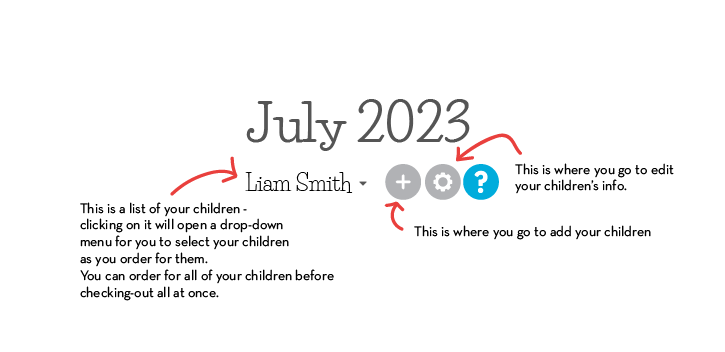
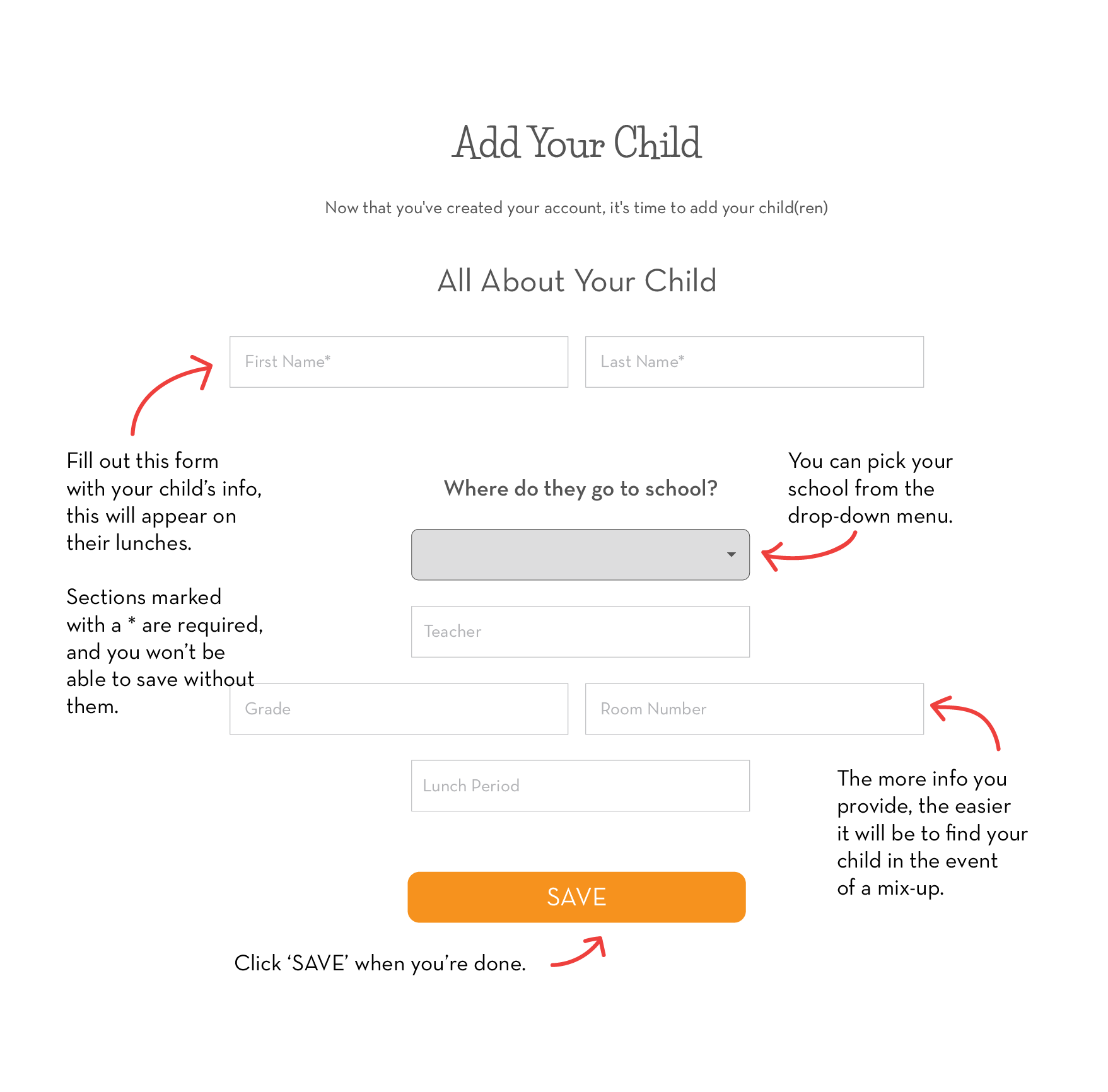
● You will need to add an account for each of your children.
● Please remember to include your child's grade. It helps get their lunches to them faster.
● If your child moves to a new school, you can change your information by selecting "EDIT" next to the drop down menu.